CentOS / RHEL 7 : How to boot into Rescue Mode or Emergency Mode
The post explains how to bootup RHEL 7 system into rescue mode or emergency mode. In RHEL7, both rescue mode and emergency mode are systemd targets which replaced the concept of runlevels in previous linux versions.
Rescue mode
Rescue mode is equivalent to single user mode and requires the root password. Rescue mode allows you to repair your system in situations when it is unable to complete a regular booting process. Rescue mode will try to mount all local file systems and start some important system services, but it does not activate network interfaces neither allow multiple users to be logged in.
Emergency mode
Emergency mode provides the most minimal environment possible and allows you to repair your system even in situations when the system is unable to enter rescue mode. In emergency mode, the system mounts the root file system as read-only, does not attempt to mount any other local file systems, does not activate network interfaces.
Bootup into Emergency mode(target)
1. During bootup, when the GRUB2 menu shows up, press the e key for edit.
![]()
2. Add the following parameter at the end of the linux16 line :
systemd.unit=emergency.target
Press Ctrl+a (or Home) and Ctrl+e (or End) to jump to the start and end of the line.
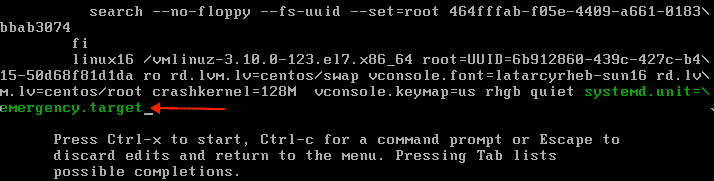
3. Press Ctrl+x to boot the system with the parameter.

Bootup into Rescue mode(target)
There are 2 ways to get into rescue mode :
1. Method 1
There is a GRUB2 menu option when you boot up the system which can be selected to directly boot into rescue mode.

2. Method 2
1. During bootup, when the GRUB2 menu shows up, press the e key for edit.
2. Add the following parameter at the end of the linux16 line:
systemd.unit=rescue.target
Press Ctrl+a (or Home) and Ctrl+e (or End) to jump to the start and end of the line.

3. Press Ctrl+x to boot the system with the parameter.

Switch to Emergency mode(target)
To switch to Emergency target, simply run following command as root:
# systemctl emergency Broadcast message from root@geeklab on pts/1 (Mon 2016-08-17 00:44:58 EDT): The system is going down to emergency mode NOW!
To prevent systemd from sending informative message:
# systemctl --no-wall emergency # systemctl isolate emergency.target
Switch to Rescue mode(target)
To switch to rescue target, simply run following command as root:
# systemctl rescue Broadcast message from root@geeklab on pts/0 (Mon 2016-08-17 00:22:44 EDT): The system is going down to rescue mode NOW!
To prevent systemd from sending informative message:
# systemctl --no-wall rescue # systemctl isolate rescue.target